Make sure “On Hold” payees receive your payments.
Adjust or add payee information to ensure future-dated payments.
How to reactivate “On Hold” payees for both Bill Pay and Person-To-Person (P2P) Payment services
1. Locate your “On Hold” payees.
- “On Hold” payees will be highlighted and displayed at the top of the biller/payee list.
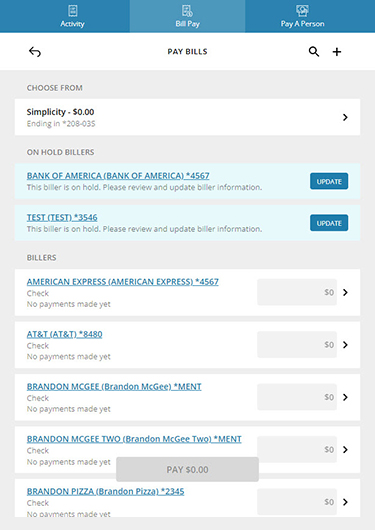
2. Make the requested updates.
- Click on Update next to each payee’s name and provide the requested information marked in red. Then click on Update at the bottom of the page.
- Requested information could include a missing/undeliverable mailing address or an invalid account number (incorrect number or format).
- Remember that all Person-to-Person payees will be “On Hold” until you confirm the payment service you prefer to use for each payee going forward: electronic payment (P2P) or payment by check (Bill Pay). Separate instructions for reactivating these payees appear below.
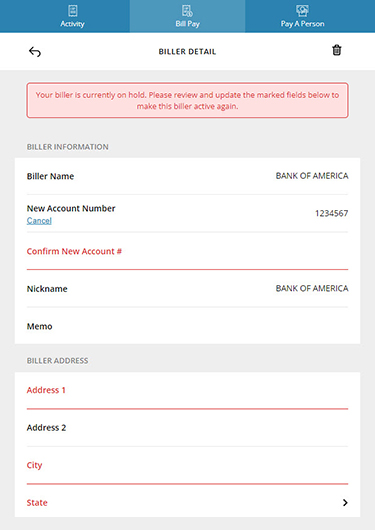
3. Confirm any upcoming payments you have scheduled for your “On Hold” payees.
- If you update your payee information prior to the processing date of the payment, your payment will process as expected.
- If you do NOT update your payee information by the processing date, your payment will be canceled.
- If your payment is part of a recurring payment, ONLY the first payment will be canceled, and you will receive another email notification reminding you to correct the “On Hold” status prior to the next recurring payment.
Reactivating P2P payees
Under our new system, all P2P payments are electronic—you can no longer use P2P to pay by check. So you will need to confirm the payment service you prefer to use for each of your P2P payees going forward: electronic payment (P2P) or payment by check (Bill Pay). Here’s how:
- To select Bill Pay, the process is quite simple, because all of your P2P payees have automatically been moved to our Bill Pay payee list as part of this conversion. Simply update the payee by providing a valid mailing address and other requested information as indicated in the steps above. This will automatically activate the P2P payee as a Bill Pay payee.
- To select P2P, you will need to delete the payee(s) from the Bill Pay list and re-add them to your P2P payee list.
- To delete the payee from Bill Pay, click on Update, and then click the trash icon on the next page.
- To add that payee to P2P, click on Pay A Person from the navigation/menu, or simply click on the “+” icon on the top-right to go directly to the Add a Contact page.
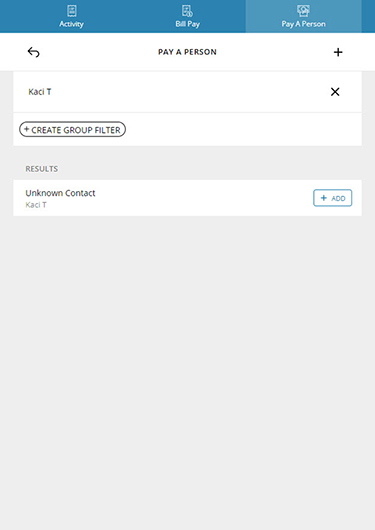
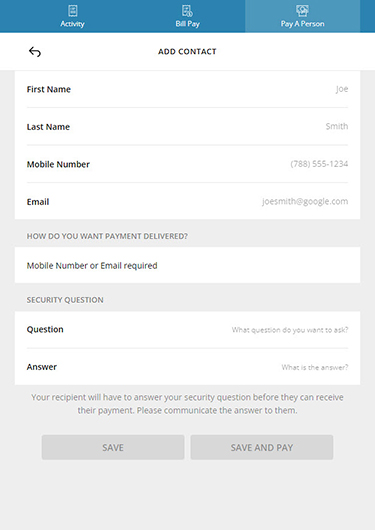
Additional questions?
Call our Member Contact Center at
800.854.9846
5:00 a.m.–6:00 p.m. PT, Monday–Friday
6:00 a.m.–3:00 p.m. PT, Saturday

